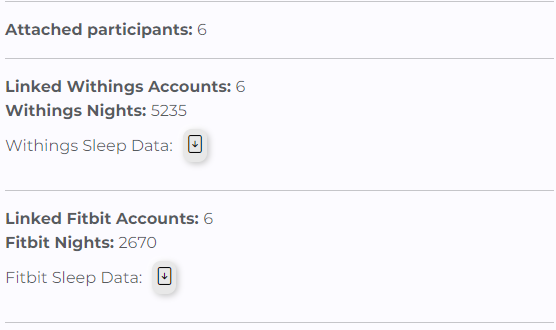Participants
Add Participant
-
On the left side of the screen, select the participant pullout list.

-
At the top of the list, select the add participant button.
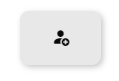
-
Insert a participant ID.
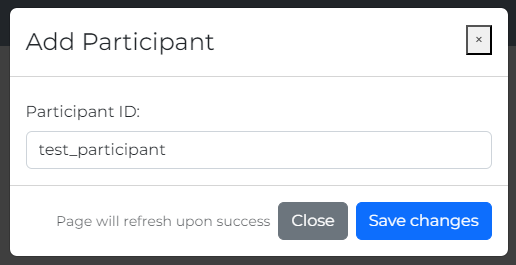
Currently, this must be unique - contact us if this is a problem.
-
After refresh, participant should appear on dashboard.
Link Participant to Device Account
-
Open participant list and select the new participant.

-
Hover over the desired device card and select ‘Link Participant’.
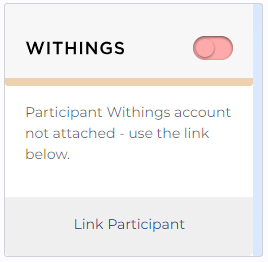
>Alternatively, you can also right-click and copy this link to send to a participant / other researcher (if they have access to the login details and you don't). Remember that the links are unique, so make sure you send the correct one to the right person. -
Follow device login procedure, and your participant will be linked.
Delete Participant
-
On the patient summary page, select the cross button next to the email.

-
Complete the form to finalise deletion.
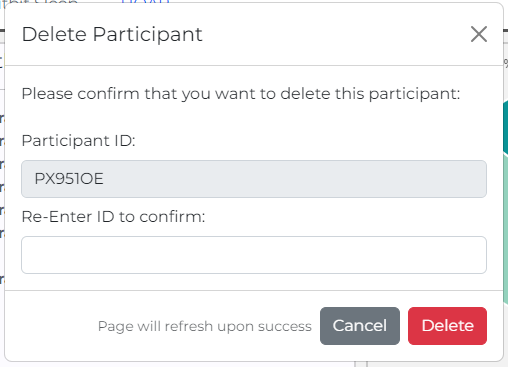
WARNING: This cannot be undone!
Download Data
-
Once accounts are linked, download individual data via the device card.
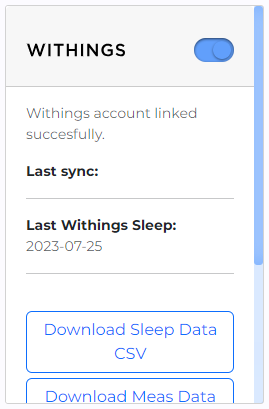
-
To download full study data, first navigate to the ‘Summary’ page found in the participant list.
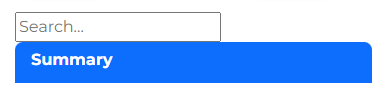
-
Click the download button based on the desired device.